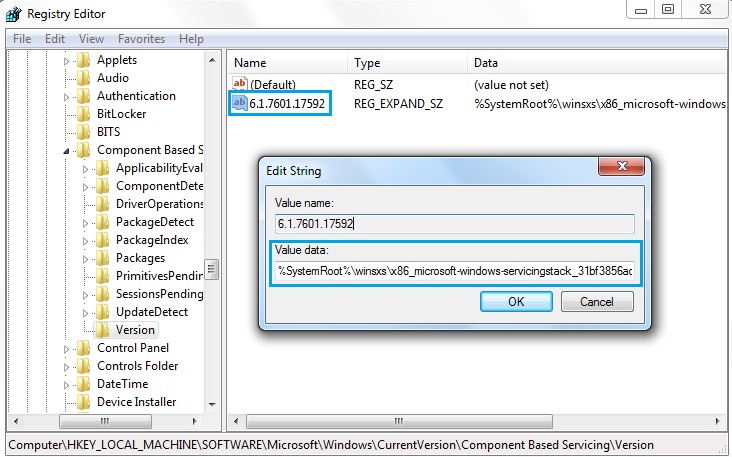Windows Modül Yükleyici Hizmeti Başlatılamadı. Hata Kodu: 126
| Konu | Windows Modül Yükleyici Hizmeti Başlatılamadı. Hata Kodu: 126 |
http://support.microsoft.com/kb/959077 makalesindeki çözüm adımları uygulandığında problem çözülmüştür.
To resolve this issue, you have to re-create the expandable string value of the registry subkey that is mentioned in the “Cause” section.
First, you have to check whether the registry subkey exists. To do this, start Registry Editor, and then browse to the subkey that is mentioned in the “Cause” section. If the subkey does not exist, you must create it. To do this, follow these steps:
- Locate the C:WindowsServicingVersion directory, and note the name of the subfolder in this directory. It will be named something like “6.1.7600.16385.” This is your TrustedInstaller ID.
- Copy the subfolder name to the clipboard, and then paste it into Notepad for safekeeping.
- In the C:WindowsWinSxS directory, find a subfolder whose name begins with one of the following strings. (In the following subfolder names, the placeholderTrustedInstaller ID represents your TrustedInstaller ID.) For 32-bit Windows
- Copy the subfolder name to the clipboard, and then paste it into Notepad for safekeeping.
- Create the following registry subkey:
- On the Version key that you created in step 5, create an expandable string value (or edit it if it already exists). To do this, use the TrustedInstaller ID as your name, and use the full path of the folder that you identified in step 3 as the value. Note In the full path, you must use %SystemRoot%WinSxSfolder_name instead of C:WindowsWinSxS folder_name.
- Click OK, and then exit Registry Editor.
You can now start the Windows Modules Installer (TrustedInstaller) service as usual.
Collapse this imageExpand this image
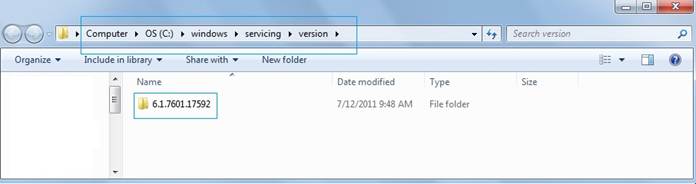
Note In this example, the TrustedInstaller ID is 6.1.7601.17592.
x86_microsoft-windows-servicingstack_31bf3856ad364e35_TrustedInstaller ID_none
For 64-bit Windows
amd64_microsoft-windows-servicingstack_31bf3856ad364e35_TrustedInstaller ID_none
Collapse this imageExpand this image

HKLMSoftwareMicrosoftWindowsCurrentVersionComponent Based ServicingVersion
Note To create this key, you have to be an owner of the “Component Based Servicing” key. Then, you have to then give yourself full access permissions.